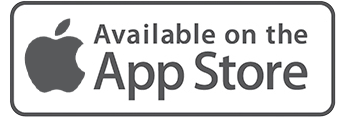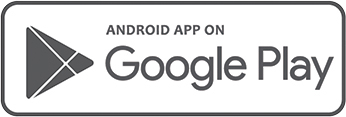To get each student started, we have several apps loaded on your iPad. Keynote, Pages, and Numbers all integrate with iCloud, thus any work will be saved and remotely accessible to all Apple devices you’ve signed into, or can be found by signing in to iCloud.com.
In order to efficiently use your iPad, every student should equip their iPad with their school Google Email and Calendar. To do so, follow these easy steps:
Ensure your iPad is connected to Wi-Fi before starting the process.
Open your iPad and navigate to ‘Settings’.
From ‘Settings’, select ‘Password and Accounts’ on the left-hand column.
Choose ‘Add Account…’
Choose ‘Gmail’.
Parents of incoming 6th grade students and new ECS students will receive an email stating their student(s) school issued email address and password. Existing students in grades 6-12 should email Mrs. Magner Opens in New Window w/ any email questions.
Enter your email (ex. johndoe@goecs.org)
For the ‘Password’ field, type in your password. If you change(d) your password, you will have to make the change here, too. Click ‘Next’.
Ensure ‘ON’ is set for ‘Mail’, ‘Calendars’, and ‘Notes’.
Press ‘Save’.
You can now view your email with the iPads ‘Mail’ app, as well as see your calendar on the ‘Calendar’ app.
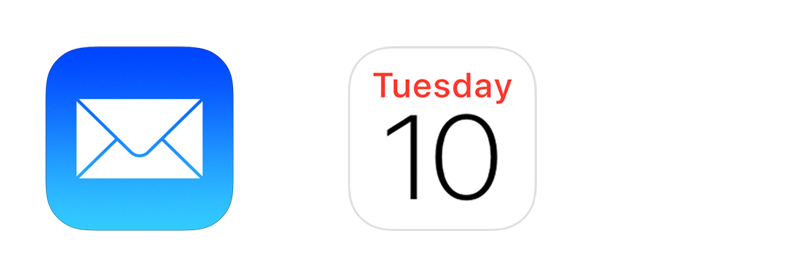
While the iPad is an excellent educational tool, we understand that students may want to use the device outside of school. For this reason, we are required to restrict the use of certain apps.
Social Media apps, Chat and Text Apps (iMessage, Facebook, Messenger, Telegram, SnapChat, PS Messages, GroupMe, Klk, WeChat, Skout, MeetMe, HouseParty Video Chat, ooVoo, Viber, and many others), any VPN Clients such as but not limited to BetterNet, BHN, etc, Non-Safari Web Browsers (Chrome), 3rd party IOS Apps and Profiles and Promiscuous Apps like Tinder or other Dating apps are prohibited, as they lack an educational purpose and should not be on educational devices.